Oracle 10g Rel 2 on SLES 10.0
Installation Prepation
Hardware and Software check
Next Posts:
Patch Oracle Database Software
Create Database
Install Oracle HTTP Server
Install APEX
Install BI Publisher
Automate Startup/Shutdown
Install Oracle Workflow
The Oracle Database Software Installation file is downloaded as describetd in "Installation Preparation".
I unziped the downloaded File 10201_database_linux32.zip in "/appl/home/oracle/database".
vl094:/appl/home/oracle # ls -al database/
total 13
dr-xr-xr-x 6 oracle oinstall 208 Sep 19 2006 .
drwxrwxr-x 3 oracle oinstall 160 Sep 23 18:03 ..
dr-xr-xr-x 9 oracle oinstall 312 Sep 19 2006 doc
dr-xr-xr-x 5 oracle oinstall 368 Sep 19 2006 install
dr-xr-xr-x 2 oracle oinstall 224 Sep 19 2006 response
-r-xr-xr-x 1 oracle oinstall 1327 Sep 19 2006 runInstaller
dr-xr-xr-x 9 oracle oinstall 816 Sep 19 2006 stage
-r-xr-xr-x 1 oracle oinstall 5213 Sep 19 2006 welcome.html
Connect to Linux-Host as Oracle user:
vl094:~ # ssh -Xl oracle vl094
Password:
Last login: Sun Sep 23 17:25:47 2007 from vl094.fla.net
oracle@vl094:~>
Check if You can use the X-Server:
oracle@vl094:~> xclock
Edit the .bash_profile file - add following lines:
ORACLE_BASE=/appl/oracle
export ORACLE_BASE
ORACLE_HOME=$ORACLE_BASE/product/10.2.0/db_1
export ORACLE_HOME
PATH=$ORACLE_HOME/bin:$PATH
export PATH
if [ -z "$LD_LIBRARY_PATH" ]
then
LD_LIBRARY_PATH=$ORACLE_HOME/lib
else
LD_LIBRARY_PATH=$ORACLE_HOME/lib:$LD_LIBRARY_PATH
fi
export LD_LIBRARY_PATH
Source the .bash_profile to set the environment variables:
oracle@vl094:~> . ./.bash_profile
Start the Oracle Universal Installer:
oracle@vl094:~> ./database/runInstaller
Starting Oracle Universal Installer...
Checking installer requirements...
Checking operating system version: must be redhat-3, SuSE-9, redhat-4, UnitedLinux-1.0, asianux-1 or asianux-2
Passed
All installer requirements met.
Checking Temp space: must be greater than 80 MB. Actual 34758 MB Passed
Checking swap space: must be greater than 150 MB. Actual 2055 MB Passed
Checking monitor: must be configured to display at least 256 colors. Actual 16777216 Passed
Preparing to launch Oracle Universal Installer from /tmp/OraInstall2007-09-24_06
Form: Installation Method.
 Select Advanced Installation and press "Next".
Select Advanced Installation and press "Next".-----------------------------------------------------------------------------
Form: Welcome
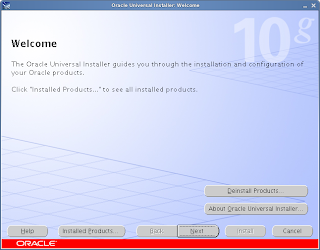
Press "Next".
-----------------------------------------------------------------------------
Form: Specify Inventory directory and credentials.
 Press "Next".
Press "Next".-----------------------------------------------------------------------------
Form: Select Installation Type
 Select Enterprise Edition.
Select Enterprise Edition.Press "Next".
-----------------------------------------------------------------------------
Form: Specify Inventory directory and credentials.
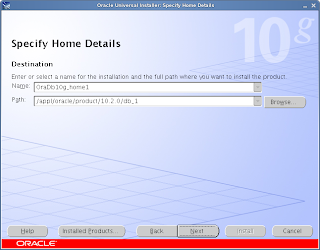 Enter "/appl/oracle/oraInventory" for nventory directory path.
Enter "/appl/oracle/oraInventory" for nventory directory path.Enter "oinstall" for Operating System group name.
Press "Next"
-----------------------------------------------------------------------------
Form: Product-Specific Prerequiste Checks
 I ignored the "DHCP" Warning.
I ignored the "DHCP" Warning.1 requirements to be verified
Recommendation: Oracle supports installations on systems with DHCP-assigned public IP addresses. However, the primary network interface on the system should be configured with a static IP address in order for the Oracle Software to function properly. See the Installation Guide for more details on installing the software on systems configured with DHCP.
I simply IGNORED this mesage and "verified" this warning manualy.
 Press "Next".
Press "Next".-----------------------------------------------------------------------------
Form: Select Configuration Option
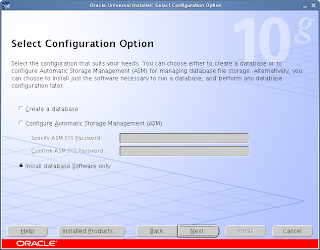 Select Install database software only.
Select Install database software only.Press "Next".
-----------------------------------------------------------------------------
Form: Summary
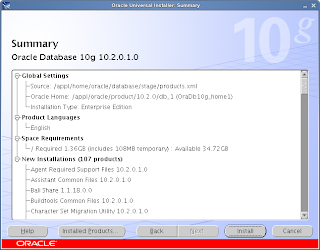 Here is the list of all components to be installed.
Here is the list of all components to be installed.Press "Install".
-----------------------------------------------------------------------------
Form: Execute Configuration scripts.
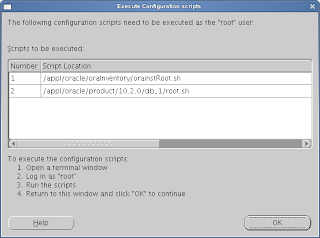 Run First Script:
Run First Script:vl094:~ # /appl/oracle/oraInventory/orainstRoot.sh
Changing permissions of /appl/oracle/oraInventory to 770.
Changing groupname of /appl/oracle/oraInventory to oinstall.
The execution of the script is complete
Run second script:
vl094:~ # /appl/oracle/product/10.2.0/db_1/root.sh
Running Oracle10 root.sh script...
The following environment variables are set as:
ORACLE_OWNER= oracle
ORACLE_HOME= /appl/oracle/product/10.2.0/db_1
Enter the full pathname of the local bin directory: [/usr/local/bin]:
Copying dbhome to /usr/local/bin ...
Copying oraenv to /usr/local/bin ...
Copying coraenv to /usr/local/bin ...
Creating /etc/oratab file...
Entries will be added to the /etc/oratab file as needed by
Database Configuration Assistant when a database is created
Finished running generic part of root.sh script.
Now product-specific root actions will be performed.
Return to Form and Press "OK".
-----------------------------------------------------------------------------
Form: End of Installation
 Press "Exit".
Press "Exit".-----------------------------------------------------------------------------
Form: Exit
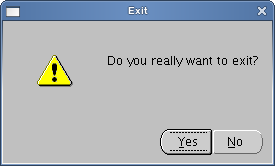 Press "Yes".
Press "Yes".Edit the /etc/SuSE-release file again and change all version numbers from 9 to 10.
vl094:~ # cat /etc/SuSE-release
SUSE Linux Enterprise Server 10 (i586)
VERSION = 10
Congratulation: The Oracle database software is installed now!
Regards,
Flavio
No comments:
Post a Comment